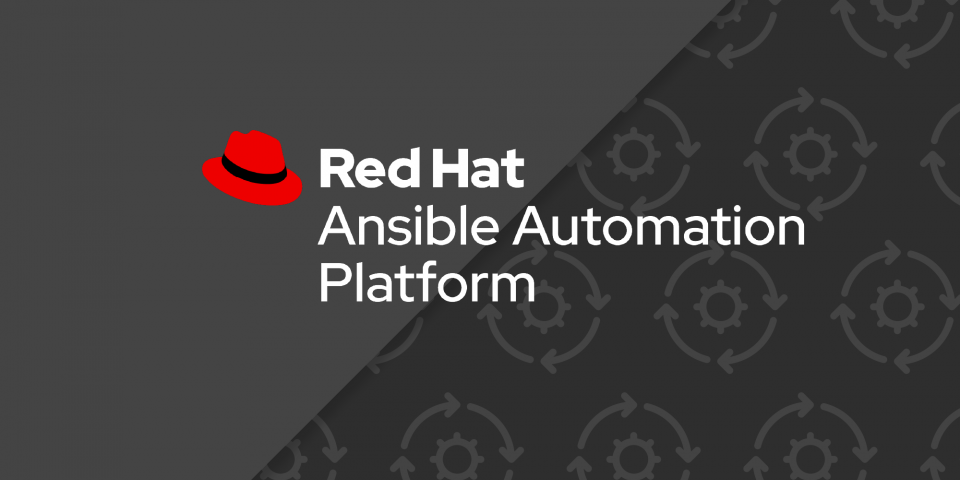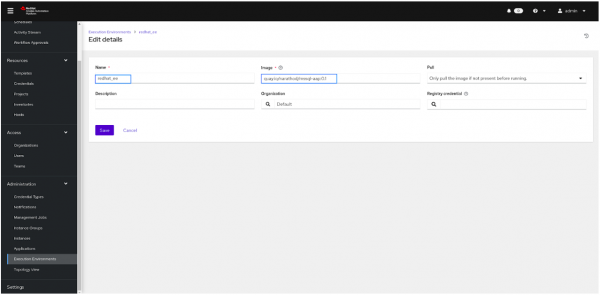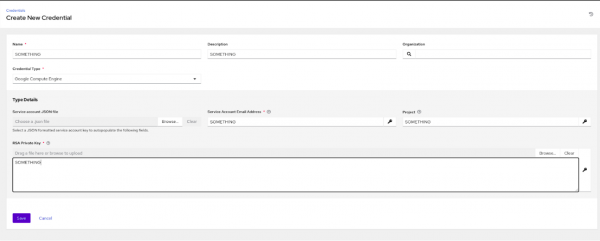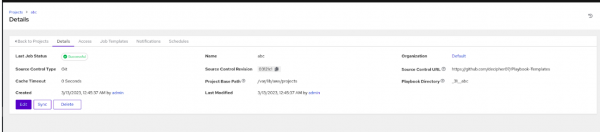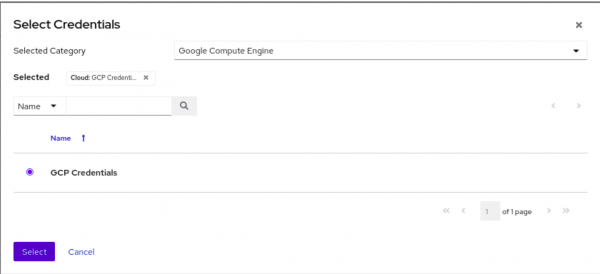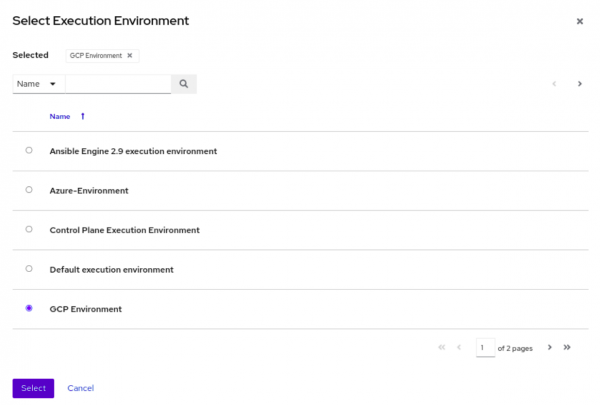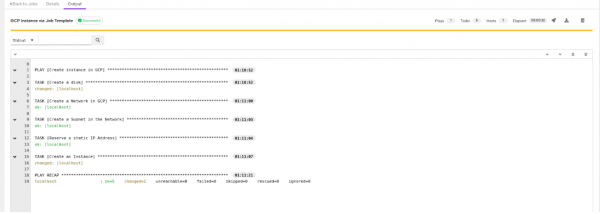This series covers the end-to-end process of creating an instance on GCP using Red Hat Ansible Automation Platform. This 3-part series includes:
Part 1: How to create an instance on GCP using Ansible CLI
Part 2: How to create a GCP instance using Ansible Automation
Part 3: How to create a GCP instance via workflow and Ansible
In our previous article, we explored how to use the Ansible Automation Platform CLI to create an instance in GCP. This time, we'll take things a step further and leverage the power of the Ansible Automation Platform to automate the process. The Ansible Automation Platform is a powerful tool that enables you to manage your infrastructure more efficiently, with less manual intervention. By using the Ansible Automation Platform, we can create a streamlined process for deploying Instances in GCP, reducing errors and saving time. In this blog post, we'll dive into the details of how to use the Ansible Automation Platform to create Instances in GCP and explore some of the benefits of using this powerful automation tool.
Prerequisites
1. The operating system on your local machine must be Red Hat Enterprise Linux (RHEL).
2. Before you can complete any of the following tasks, you must create a registry service account. To log in to SA, you'll need to use a container runtime such as Podman or Docker. Podman is a powerful and secure open-source tool that can be used as an alternative to Docker, with the added benefits of not requiring a daemon to run containers and having a more lightweight footprint. If you don't have Podman installed, you can use Docker instead, but we recommend using Podman for a more efficient container experience.
podman login registry.redhat.io
Username: {REGISTRY-SERVICE-ACCOUNT-USERNAME}
Password: {REGISTRY-SERVICE-ACCOUNT-PASSWORD}
Login Succeeded!
Once we are successful in logging into SA, we need to create a container image by using a Dockerfile containing the following context:
FROM registry.redhat.io/ansible-automation-platform-22/ee-supported-rhel8:latest
RUN pip3 install pyOpenSSL
RUN ansible-galaxy collection install google.cloud
To build an image using podman.
podman build -t <image-name>.
The image should be pushed into the container image registry. Log in to the private container image registry using the command 'podman login' before pushing.
podman push <image-name>
Add the image name in the execution environment as shown in Figure 1.
2. Create a service account in GCP by following the link.
3. Generate the credentials for service account by following the link
4. Now, move over to Credentials Tab in Resources, select Google Compute Engine under Credential type and add your credentials.json file. You can also try Ansible Automation Platform Builder as well to create a custom execution environment.
Executing GCP Instance Deployment with Using Ansible Automation Platform
1. Creating and Configuring the Project
- Install the Ansible Automation Platform by following the link and login to the Ansible Automation Platform Portal in Browser
- Navigate to the "Projects" tab under Resources in the left pane.
- Click on the "Add" to create a new project.
- Enter a name for the project and choose "Git" as the source control type with URL "https://github.com/redhat-developer-demos/ansible-automation-platform-cloud-solutions" in the Source Control URL field. If you're interested in checking out the playbooks, you can find them on Github here.
- Save the changes and wait for the operation to complete successfully (Figure 3).
2. Creating and Configuring the Job Template
- Go to the "Templates" tab under Resources in the left pane and Click on the Add button and Select "Job template" from the options.
- Enter a name for the job you want to create, select the Demo-Inventory or Default inventory in the "Inventory" section.
- In the "Project" section, click on the project name you previously created and select the “GCP/create_instance_job_template.yml” file.
2.2 Configuring the Variables and Execution Environment
- Click on the "Variables" section and add the variables as follows:
---
network_name: "test-ansible-network"
subnet_name: "test-ansible-subnet"
ip_name: "test-ansible-ip"
disk_name: "test-ansible-disk"
machine_name: "test-ansible"
region: "asia-south2"
zone: "asia-south2-a"
source_image: "projects/ubuntu-os-cloud/global/images/family/ubuntu-1804-lts"
subnet_cidr: "10.0.1.0/24"
disk_size: 10
machine_type: "f1-micro"
Select the credentials and execution environment you previously created under the selected category (Figure 4).
Select the pre-configured execution environment (Figure 5).
Save your changes by clicking on the "Save" button. Finally, launch the job by clicking on the "Launch" button.
Once the job is launched using the Ansible Automation Platform, the system will generate an output that is expected to be similar Figure 6.
The output will display the status of the job and the progress of the instance creation process. You can now check your instance by navigating to GCP console.
What’s next?
In this article, we explored how to use the Ansible Automation Platform to create an instance in GCP. We demonstrated how the Ansible Automation Platform can streamline the process of deploying instances in GCP, making it more efficient and less error-prone. By using the power of automation, we can save time and free up resources to focus on other important tasks.
To explore more of what Ansible Automation Platform has to offer, visit the official website to download and get started. Additionally, there are various ebooks available to help you explore the capabilities of Ansible Automation Platform, with Automation at the Edge, Choosing an Automation Tool, and An IT Executive's Guide to Automation. A cheat sheet is also available for WiFi automation with Ansible and SD to provide you with a quick reference for network automation tasks.
In the next article, we'll take things even further and explore how to simplify the process of creating Instances in GCP by using workflow templates. Workflow templates can help us to standardize the process of creating VMs and reduce the amount of manual intervention required. For our next post, where we'll dive into the details of how to use workflow templates with Ansible Automation Platform to further optimize our infrastructure management.